Version 1.1:
- Languages English and Spanish availables
- Possibility to select between ulimited backgrounds
- New player buttons
- Use Artist picture as background
- Use small artist image / small album cover
- Show/hide big album cover
- Button to get lyrics using lyricsDB
- Link to Artist website
- Rating buttons
- Artist images
- Album covers
Components needed:
- Columns UI
- Panels_UI 0.8.1
- Unofficial Playcount
- Cwb Hooks
- Lyrics DB
- QuickSearch Toolbar
- Playlists Dropdown
- Foo Run Services
Download my images from here
Download my PUI file from here
Installation:
Copy the PUI file in PanelsUI folder (C:\Program files\foobar2000\PanelsUI)
Unzip images in your foobar install folder (C:\Program files\foobar2000). Be sure you get this folder: C:\Program files\foobar2000\dark1. If you get C:\Program files\foobar2000\dark1\dark1 or C:\Program files\foobar2000\images\dark1 folder then the skin won’t work.
After install:
- Go to Preferences (Ctrl+P) -> Media Library. Delete my folders and add yours.
- Go to Preferences (Ctrl+P) -> Tools -> Playcount and add this to appended information: %W %D/%M/%y
How to use the artist website link button:
It works when you have a metadata called “WWW” in the mp3 tags.
Go to Preferences -> Run services and add a new one labeled “web”, in Path put “iexplore.exe %WWW%”.
How to use backgrounds:
Just put your backgrounds images in %foobarInstall%\Dark1\walls folder.
Rename the image using correlative numbers (1.jpg, 2.jpg, 3.jpg, etc.)
How to use artists images:
Artist images must be in %foobarInstall%\Artists folder or in the mp3 folder in JPG format
The name of the image must be the same of the artist (Metallica.jpg)
How to use album covers:
Album covers can be in %foobarInstall%\Covers folder (Artist - Album.jpg) or in the mp3 folder (folder.jpg)
Enjoy it.